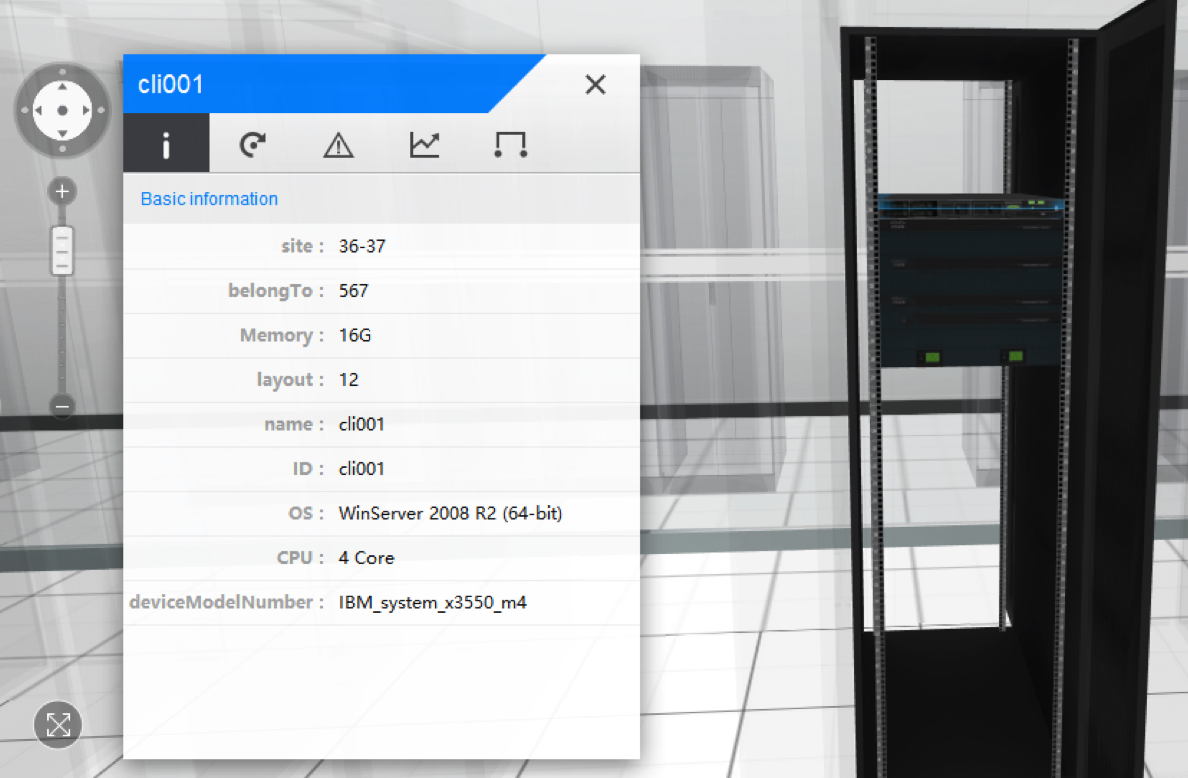Command Line API¶
Summary¶
uDCV come with a handy command line tools named uDCV-cli, which capable of send alarms, performance data, even add/update/delete asset records by a single command. This howto guide shows you how to use this powerful tool.
Install¶
- download uDCV-cli from uinnova website and unzip the tarball to uDCV server https://www.dropbox.com/s/45w7h9as09vf4gg/uDCV_cli.zip?dl=0
- that is it !
Send Alarm¶
Usage
Open a windows command line, run event.bat with follow arguments:
| Arguments | Value |
|---|---|
| arg1 | Scene name |
| arg2 | _ |
| arg3 | Device ID |
| arg4 | Event Title |
| arg5 | OPEN/CLOSED |
| arg6 | Severity (1 ~6) 1 = highest |
| arg7 | Event Body |
| arg8 | Occurrence |
| arg9 | Modify time |
| arg10 | _ |
| arg11 | _ |
Example
event.bat ecc _ rack5_10 "cpu high" OPEN 4 "cpu usage is over 80% for 10 minutes" 1447211892000 1447211892000 _ _
event.bat ecc _ rack18_11 "apache processes down" OPEN 2 "apache processes down" 1447211892000 1447211892000 _ _
Screen Capture

Send Performance Data¶
Usage
| Arguments | Value |
|---|---|
| arg1 | Scene name |
| arg2 | _ |
| arg3 | Device ID |
| arg4 | Index group |
| arg5 | instance |
| arg6 | Index name |
| arg7 | [numerical|state] |
| arg8 | unit |
| arg9 | value |
| arg10 | Occurrence |
Example
perf.bat ecc _ rack5_10 CPU cpu01 cpu numerical % 80 1447211892000
perf.bat ecc _ rack5_10 Memory memory memory numerical % 20 1447211892000
perf.bat ecc _ rack5_10 Disk Disk1 /opt numerical % 51 1447211892000
Screen Capture
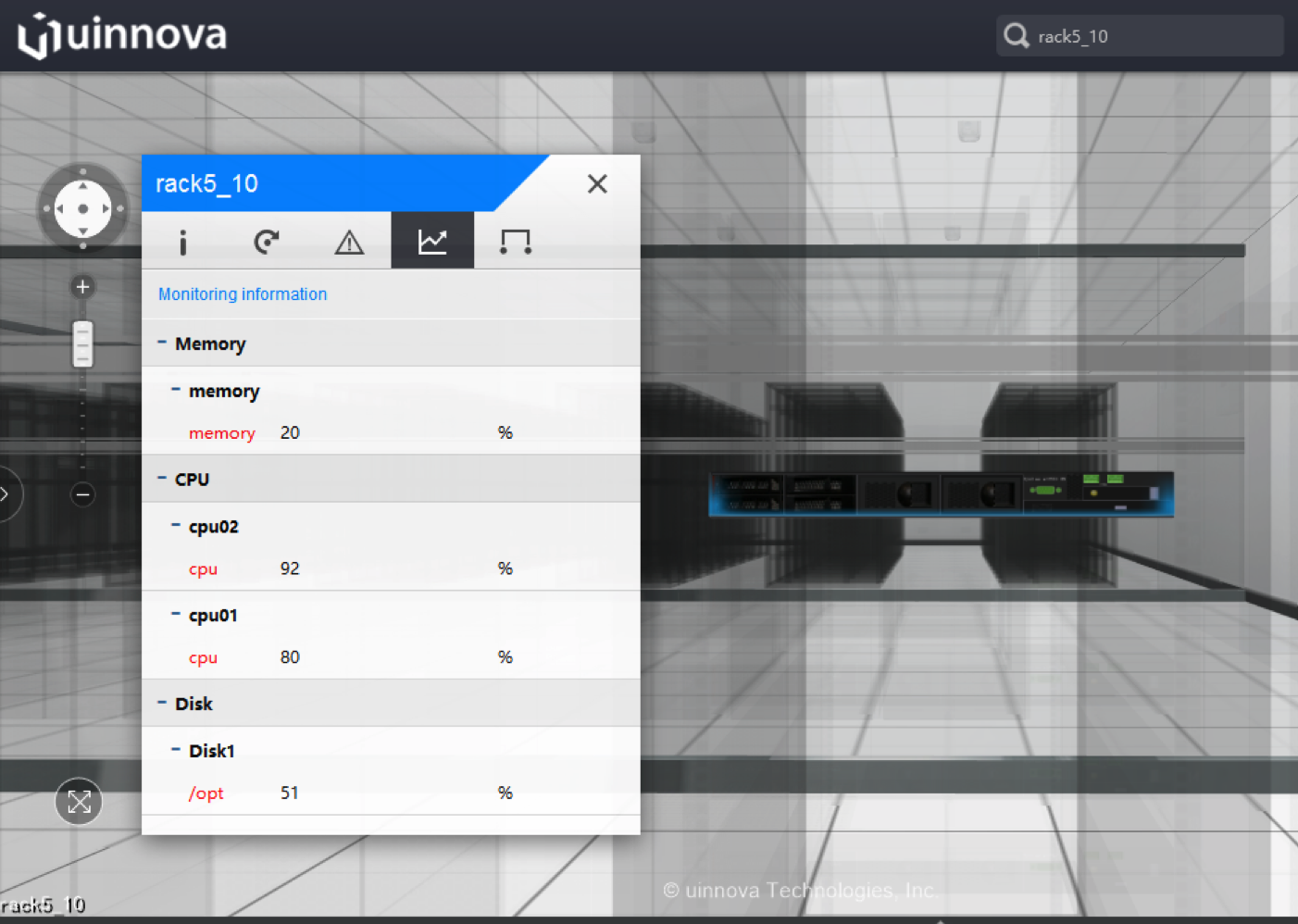
Add Asset to Cabinet¶
| Arguments | Value |
|---|---|
| arg1 | Add, update or delete [add| upd| del] |
| arg2 | scene |
| arg3 | classID such as rackDevice |
| arg4 | Asset ID |
| arg5 | Asset properties in JSON format, see example below |
Example
asset.bat upd ecc rackDevice cli001 "{'ID':'cli001','name':'cli001','belongTo':'567','CPU':'4 Core','Memory':'32G','OS':'WinServer 2008 R2 (64-bit)','site':'36-37','layout': '','deviceModelNumber':'IBM_system_x3550_m4'}"
Screen Capture